Nautilus : Behind The Curtains ⚓
04 Dec 2009Almost everyone looks at my laptop’s screen, and asks me “is that Windows 7 ?” and I reply each of them with the same answer “No”. I have not yet moved to 7, because of various reasons, which I am not going to explain over here, but lets just say that I’m still clinging to dear old Vista. I don’t really have much of a trouble with Vista as many people have said. I work blazingly fast with Vista, which is what it is all about. As an operating system, it is expected to help me get my job done, not do everything by itself”. And this is where my software listing comes into view. Since everyone have those “how the heck did you do that?” moments when they look at me doing stuff, I decided to publish a listing of some of my favourite applications that I use so that I may redirect you to safe spot where you may choose things as you like. This listing may not suite your way of working, however you might find a gem or two along the way. This is not a listing of all softwares that I use. Rather just a collection of cool tools that I think every Windows user must be using. If you think you’ve found that killer-app for doing things, do let me know in the comments. I’ll be listening.
- **
 Dell Dock : **I just love this tools and its ability to divide the applications that I use into categories. It doesn’t take much of a screen estate, and takes me where ever I ask it to. With the ability to assign custom icons, and add separators/categories etc, it is more than an average dock, its my favourite dock. On the downside, this is only for Dell Computers, and comes preinstalled. However you can download it from here if you didn’t get it with your dell systems. Non dell users may be interested in RK Launcher, a freeware dock that simulates Mac Dashboard, and does a pretty good job. There was another version of Dell Dock (2.x which has yet to be released on the website, but was available to Dell Studio buyers, with new and better icons. Drop by a comment if you need it.
Dell Dock : **I just love this tools and its ability to divide the applications that I use into categories. It doesn’t take much of a screen estate, and takes me where ever I ask it to. With the ability to assign custom icons, and add separators/categories etc, it is more than an average dock, its my favourite dock. On the downside, this is only for Dell Computers, and comes preinstalled. However you can download it from here if you didn’t get it with your dell systems. Non dell users may be interested in RK Launcher, a freeware dock that simulates Mac Dashboard, and does a pretty good job. There was another version of Dell Dock (2.x which has yet to be released on the website, but was available to Dell Studio buyers, with new and better icons. Drop by a comment if you need it. -
**Windows Sidebar : **Another tool I find myself using frequently is the Windows Sidebar, with 3-4 gadgets that are absolutely essential to me, such as the NowPlaying, MultiMeter, and the Top Processes gadget. A key shortcut to remember here is Win+Space which pops up my sidebar. Gadgets are a quick way to organize yourself, and keep a check on other things, like you schedule(Date Time), twitter(Twadged), quick launching apps, direct search among other things. Most users underestimate their usage and restrict themselves to the Clock and Slideshow gadget. Go ahead and search for them, see if you can find a gadget that matches what you’d like.
- **
 Quick Launch : **Not many would regard this as a tool, however this gives one a productivity boost. Try putting your favourite tools in the Quick Launch, and see if that helps you a bit, between searching for that app in Start Menu, or clicking it right where its clickable. Also try increasing the size of the Quick Launch, by Unlocking the taskbar, right click->View->Large Icons. That really looks cool!
Quick Launch : **Not many would regard this as a tool, however this gives one a productivity boost. Try putting your favourite tools in the Quick Launch, and see if that helps you a bit, between searching for that app in Start Menu, or clicking it right where its clickable. Also try increasing the size of the Quick Launch, by Unlocking the taskbar, right click->View->Large Icons. That really looks cool! - Internet Download Manager** :**My personal favourite download manager. Others that you may be interested in are : Orbit , DownThemAll! ( a firefox extension). Helps me keep a track on what I’m downloading right now, and speed benefits are downright clear. I also like its feature to capture downloads from any application, so I don’t have to wait for those updates taking forever to download. Downloads using batch files, schedulers, and even turns off your computer when its done.
- Everything** : **I should have put this above all in the list. This is such a good tool, I cannot overestimate its importance. What it basically does is searches “Everything”. The tool does not index file contents/properties, and only maintains an index of file names. As such it is blazingly fast, and searches all my applications/music/files damn quick. With an efficient shortcut(such as Win+S), you’re on your way to becoming a windows power user. On the downside, once you start using this real frequently, you tend to get a little disorganized putting stuff everywhere, knowing you will find it with Everything. Here’s a link to the website. (MUST USE)
- Browsers : In browsers, I currently use a combination of Google Chrome/Firefox as my primary browser, updated to the latest dev build, and last stable beta respectively. Both of these are great, and I prefer Firefox with its huge base of extensions available. And if someone is out there using IE still, please switch immediately. Firefox is such a great way to browse with, and Chrome such a ease on the eyes. Its hard for me to pick between the two, I’ll rather wait and watch over the next year, where each one stands. Safari and Opera come a distant second for me with Safari being the better one.
-
File Tools : I use 7-zip for compression purposes, CCleaner to rid my computer of junk, Defraggler to defragment my hard disk, Recuva from the same company to restore those accidently deleted files.Another tool I would mention here is “GoodSync” which i use to sync my usb drive and my Documents. I also use it to organize my Start Menu, using a Dock folder in my Desktop, which i sync to the Start Menu. Dropbox is the best tool I use for my syncing purposes, between different computers. It offers 2 gb for starters, and all the sync is on the fly, meaning you just copy things to your Dropbox folder, which is automatically synced to all of your computer. It is also a great way to sync your projects with different people.
-
**Multimedia : **I prefer Windows Media Player 11 for audio, and VLC for video viewing. With my NowPlaying gadget, and GTalk in sync with WMP, its easy to change tracks, and let others know what you’re listening to. I also use Zune occasionally when I’m in the mood of a pure music experience. Pictures are pretty easy to manage with Windows built in Photo Gallery, or its live version. Also check out picasa, google’s free photo management tool.
-
Office Tools :I am currently using a Technical Preview Beta of Office 2010, for documents,presentations. Notepad++ for text and code editing, Foxit PDF Reader for ebooks, and reading stuff, which is way faster, and smaller than that Bloated Adobe Acrobat Reader. I use Windows Live Writer, which offers a lot of plugins to edit posts, including this one.Offline gmail and Google Docs capability is way cooler than you think. Do try it out
-
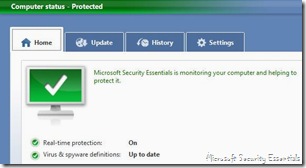 Anti Virus : This is one of the areas where I am consulted the most. Which antivirus to use? Well I would recommend you Kaspersky if you’re ready to shell out some money with a little slowing down to your system or use “Microsoft Security Essentials” which I currently use. It is quick, doesn’t hog down my system, stops real time protection when i want it to, excludes some of my dangerous folders from being scanned and nuked, updates itself, detects almost any virus I dare to throw at it, and looks neat. On the downside, however it is just minimal, with no support for hosts file scanning, white listing, firewall, cookie management, user control, among other “high level stuff” that other anti viruses offer. But I like it, have been consistently using it for last 3 months, and am pretty sure I’m virus free. It does have a catch : you must own a valid, genuine copy of Windows to use the tool.
Anti Virus : This is one of the areas where I am consulted the most. Which antivirus to use? Well I would recommend you Kaspersky if you’re ready to shell out some money with a little slowing down to your system or use “Microsoft Security Essentials” which I currently use. It is quick, doesn’t hog down my system, stops real time protection when i want it to, excludes some of my dangerous folders from being scanned and nuked, updates itself, detects almost any virus I dare to throw at it, and looks neat. On the downside, however it is just minimal, with no support for hosts file scanning, white listing, firewall, cookie management, user control, among other “high level stuff” that other anti viruses offer. But I like it, have been consistently using it for last 3 months, and am pretty sure I’m virus free. It does have a catch : you must own a valid, genuine copy of Windows to use the tool. -
Security Tools : Security Tools includes those nifty small programs that help me keep my computer safe, and sound. This listing comprises of tools I would suggest to the average user, I personally use a combination more than the following tools:
-
AMPAWSmasherX :Stops antiviruses from using your pen drive as a medium, by blocking that autorun.inf file. You might not find the tool easily available for download, but if you do, its a pretty good one.
-
SpyBot Search & Destroy : This is a one stop protection for all malware. Keep the definitions updated, however, and you will find that infections are pretty easy to deal with.
-
HiJack This : Must use every 2 weeks or so. Shows you anything that has been changed from normal settings on your computer,and allows you to change it to default. Use carefully, as it may cause instability on your system later on, as it is quite a powerful tool, and if you don’t know what to do, generate your report, and post it online in one of the help forums.
-
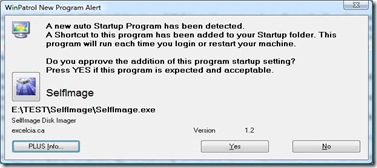 WinPatrol : This is also a must-use program for securing your computer against anything “unwanted” which may include viruses, malware, additional crapware, fake windows services, hidden files, and the like. This is basically a watchdog(Scotty), which keeps a watch on any new startup programs (my favorite), and file extension changes, and new services and the like. If Scotty detects an unwanted change in your system, it barks and reminds you of the change and asks you if you’d like to keep it. It also allows you to add/remove/delay your startup programs list, and is my favourite program of the lot.
WinPatrol : This is also a must-use program for securing your computer against anything “unwanted” which may include viruses, malware, additional crapware, fake windows services, hidden files, and the like. This is basically a watchdog(Scotty), which keeps a watch on any new startup programs (my favorite), and file extension changes, and new services and the like. If Scotty detects an unwanted change in your system, it barks and reminds you of the change and asks you if you’d like to keep it. It also allows you to add/remove/delay your startup programs list, and is my favourite program of the lot.
-
-
**Other Tools : **I would just like to recommend some more everyday helpful tools to you, in no particular order. Try them out, you might like them or not, but they are definitely worth checking out : TeraCopy, AveThumbnail Resizer, TuneUpUtilities, VistaGlazz(must use for including transparency in title bar, appwiz.cpl, WinBubbles, Privoxy, TaskBar Shuffle, Paint.NET, DupFiles, WinDirStat, OverDisk (both for checking disk usage), PMenu(especially if you use portable programs in you usb drive, or for assigning Win+ hotkeys to programs, like I use Win+P=paint, N=notepad), Nero Free version among others (Refer below for a complete listing)

- **Looks : **Looks are necessary part of making your computer shine out in the crowd. And I use the least required programs for that purpose. Using Tune Up’s styler to change my login Screen, and my personal wallpaper collection which I shuffle through using “Vortec Wallpaper changer”, a utility i built. Using Vista Glazz to patch my theme files to support 3rd party themes, I use themes downloaded from “deviantArt”. I also iconized my taskbar, for efficiently managing taskbar, and changed the quick launch icon size to large(looks cool). QTTab Bar is also a cool addition to Windows installing tabbed browsing in Windows Explorer. The current theme I use is “Cleaero”, and it gives me some cool transparency. I also use PowerMenu(another must use)for adding transparency, or changing priority of any window. I love it when my firefox window is transparent and I’m browsing while watching a video in the background. That is damn-right as cool as it gets without using Windows Blinds. And choosing the coolest gadgets can make all the difference, so see if you can find the right ones!
Complete Listing of Tools
The above was just a partial listing of the programs that I use. I generated a file listing of all the sofwares that I using four different methods. All of these are in text files, that you may use, with one exception. The easiest one is a tree map generated for my Dock Folder(list.dock). I generate a listing of all exe files inside my program files(which may not be complete since many like Chrome are installed in userdata folder). This one is renamed as list.exe.txt. Next I generate a listing of all installed programs using Hijack this!, called list.hijack. Another one was compiled using windirstat (list.windirstat). Using OverDisk I generated a virtual folder view of my Apps directory(this one’s huge at 2.x mb). Then I zipped them up and post them here. Browse through them, you might find a lesser used unknown app here. Especially check out the “tiny” folder. It is literally legendary, with tons of stuff! And one more thing, use OverDisk to open the ovd file.
Download Here – Listings
This list was composed by Capt. Nemo as a recommendation for non-power users of Windows. You are free to check out any of the programs, most of them are freeware, if not open source, and do not pose a harm to your computer. However if anything happens to your computer by these tools I am NOT responsible for the usage of the tool. And I try to use open-source/freeware tools as far as possible. If you use a commercial tool, do remember to pay the author, and stand against piracy. Otherwise use “Free as in Beer” tools like me!
Published on December 04, 2009
